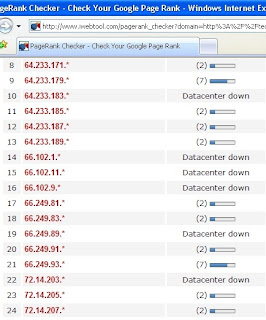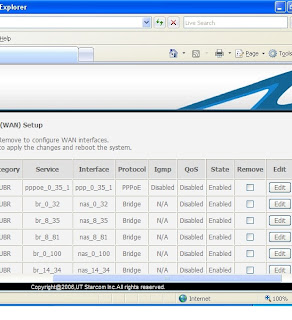Recently Huawei MT 880 adsl router's are not working in PPPOE mode. It is working in Bridge mode only. For multiple computers using the same internet connection, we can configure PPPOE mode very easily. But Bridge mode configuration is little bit difficult when multiple computers are using the same internet connection.
If anybody wants PPPOE mode, they have to replace their MT 880 routers with utstarcom modems like UT300R2U or WA3002G4 adsl wireless routers. UT300R2U modem is available at Rs 1250, so it is better to buy it. PPPOE configuration is same in both UT300R2U and WA3002G4 modems. So I will explain it now for WA3002G4 model. It is same for UT300R2U model also.
BSNL people will do Modem, splitter, phone line connections etc. They will connect the modem to your computer.
Now open http://192.168.1.1 in internet explorer. It asks DSL Router's username and password. So enter admin as username and admin as password. Then it will display Device Info window as shown below.

Click advanced setup. Then it will display Wide Area Network (WAN) Setup.
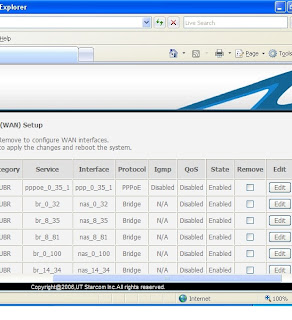
First row will display details about PPPOE protocol. At the end you will observe EDIT button. Just click that button. Then ATM PVC Configuration window will come. Just click NEXT. Connection Type window will come. Now select PPP over Ethernet (PPPoE). Then click NEXT. Now enter your PPP username and PPP password which are given by BSNL. Then click NEXT. NAT settings window will come. Just click NEXT(For UT300R2U model here Enable IGMP Multicast and WAN service window will come. Just click NEXT). Now WAN setup summary window will come. Now click Save button. WAN Setup window will come. Click Save/Reboot button.
This completes the router settings for PPPOE mode. There is no need to enter DNS numbers.
Now right click MY Network Places then select properties. Now right click Local Area connection then select properties. Then double click TCP/IP. Then select Obtain an IP address automatically. Also select Obtain DNS server address automatically. Then click O.K, then again click O.K as shown below. In Windows XP machines there is no need to enter gateway address 192.168.1.1.

Now your system is O.K for BSNL Broadband.
How to share the internet connection among more than one Computer?
Just connect LAN cable from Ethernet port of ADSL Modem to a HUBs first port(uplink) instead of P.C. All P.C's will be connected to Hub through LAN cables. Remember one important thing that is all computers in LAN must have same workgroup. So set Unique workgroup to all of the computers in the LAN.
In all machines set the TCP/IP properties as 1. Obtain an IP address automatically and 2. Obtain DNS server address automatically. In Windows XP, Vista machines there is no need to enter gateway address 192.168.1.1 but in Windows 98 machines you have to set the gateway address as 192.168.1.1 in TCP/IP properties. After these settings internet will come in all machines.