You can watch your computer screen on any computer over the network or the internet easily with ScreenStream utility program. There is no need to install any special software to view your screen on other computers in the network. Just simply install ScreenStream in your computer and run it from your computer. Now from any computer on your network( or even the internet), you can easily view what is on your screen by typing the link (or optional access code set by you) in the internet browser.
How to use ScreenStream?
First install the software in your computer. Click Finish at the end of installation. Then Network Probe Setup Wizard starts automatically. Now select Router is manually configured. Then click O.K. If Windows Security Center alerts about this program, then simply unblock this program. Now Windows Security Center will allow this program.
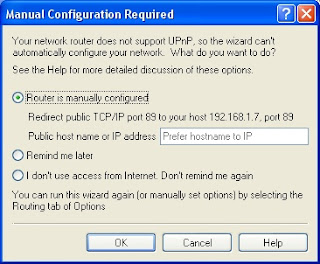
If your computer IP address is 192.168.1.7 then your link address will be http://192.168.1.7:89 So by typing this url address in the internet browser of any computer on your network, you can view what is on your computer screen.
You can also set an access code to view your computer from other computers on the network. Others can only view your screen by typing the access code set by you. If they enter the wrong access code, they cannot view your screen.
How to set access code?
Run ScreenStream program on your computer. Select Options from ScreenStream menu. Now tick Require an access code to view. Type the access code then click O.K.
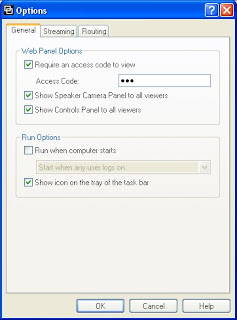
ScreenStream supports Windows XP/2003/Vista
Download ScreenStream