Most of us are not using the Numeric Keypad at all. Only PC Gamers are utilizing the Numeric Keypad while playing games. Numeric Keypad Keys are used as Game Control Keys in only a few games,mostly multiplayer games. Almost all remaining games won't use numeric Keypad Keys.
Any one can use Numeric Keypad for opening the programs on the desktop,programs in the programs list. Suppose MS Word is in the programs list. We can open it with Numeric Keypad like this.
First ON the NUM LOCK. Click on start button. Click on All Programs. Then go to MS Word program(Don't click it,it will open) then right click MS Word program and choose Properties option. Now a dialogbox will present on the screen like this.
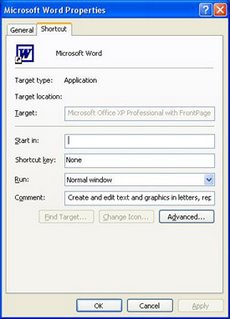
In the FIG you will observe None in the Short Cut Key box. Just click the mouse at None then press a key on the Numeric Keypad(Suppose Num 4). Now click APPLY then click O.K.
Now you can open MS Word program from the Numeric Keypad at any time by pressing 4 on the Numeric Keypad. Remember that you have to ON the NUM LOCK before pressing Number 4.
Same procedure is applied for opening Short cut programs on the desktop with Numeric Keypad. You have to right click a Short Cut Program then choose properties option. Then follow the same procedure above.

