Previously FeedBurner Stats PRO service is a paid service. Recently Google has acquired FeedBurner. Now FeedBurner is part of the Google family. Google offering FeedBurner Stats PRO service for free now.
Now I will explain how to turn on FeedBurner Stats PRO service, how to track your blogger site's visitors, page views, site traffic etc.
First sign in to your FeedBurner account. Now click your feed title. This will take you to the Analyze tab of your feed. Now click FeedBurner Stats PRO service which is at the bottom left hand corner of the window. Now click the Item Views checkbox, Item link clicks checkbox, Visitors checkbox, select your Time Zone then click Save button. Now FeedBurner Stats PRO service is activated.
Now in the same page you can get html code to collect stats on your site. First turn off Pop-up Blocker from the Tools menu of Internet Explorer. Now choose Blogger. Then html code will be displayed in a Pop-up window.Now in the Pop-up window go to Editing Blogger Templates. Now copy the html code present in the box.
Now Sign in to your Blogger account. At your DashBoard click Template. Now your template html code window will open. In your template code, scroll to <p class=“post-footer”>. Just paste the copied html code just above <p class=“post-footer”>.
If you donot see this <p class=“post-footer”>code, Do not panic. Just Paste the code near the post metadata (author, date, comments, etc) as shown below.
Now I will explain how to turn on FeedBurner Stats PRO service, how to track your blogger site's visitors, page views, site traffic etc.
First sign in to your FeedBurner account. Now click your feed title. This will take you to the Analyze tab of your feed. Now click FeedBurner Stats PRO service which is at the bottom left hand corner of the window. Now click the Item Views checkbox, Item link clicks checkbox, Visitors checkbox, select your Time Zone then click Save button. Now FeedBurner Stats PRO service is activated.
Now in the same page you can get html code to collect stats on your site. First turn off Pop-up Blocker from the Tools menu of Internet Explorer. Now choose Blogger. Then html code will be displayed in a Pop-up window.Now in the Pop-up window go to Editing Blogger Templates. Now copy the html code present in the box.
Now Sign in to your Blogger account. At your DashBoard click Template. Now your template html code window will open. In your template code, scroll to <p class=“post-footer”>. Just paste the copied html code just above <p class=“post-footer”>.
If you donot see this <p class=“post-footer”>code, Do not panic. Just Paste the code near the post metadata (author, date, comments, etc) as shown below.
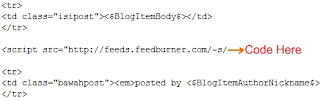
Now Click Save Template Changes. Be patient up to one or two hours. Now sign in to your FeedBurner account. Go to FeedBurner Stats PRO service. Now this service will display your blogger site's visitors, page views, site traffic etc.