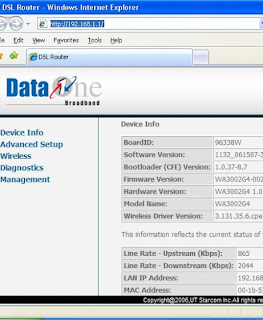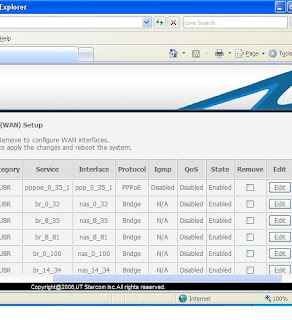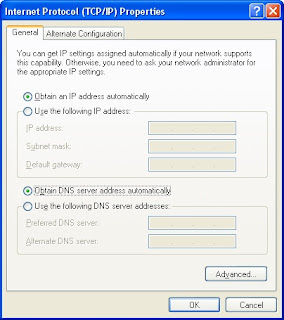The above problem is mainly due to three reasons.
1. Calibration Issue
2. Downloading large files while phone is charging
3. Faulty battery
1. Calibration Issue: The manufacturer charged the battery to a certain level say 70% then packed it. After few weeks the battery gets discharged even though it is not used. Say it drops to 50%. Since the battery is not used, the battery memory wont recognize it. Still it thinks that it is charged to 70%. When you insert this battery then the device cannot get the correct data since the battery is not used and the battery memory will say 70%.
So the actual charging is 50% but the battery memory thinks it is 70%. Difference is 20%. When we insert this battery in a phone and charging it, then at 80% charging the battery memory thinks it is fully charged and stops charging. Then the system displays the above calibration error message.
Fix: Very simple. Use the phone till it auto shuts off. Do not charge even when you get the message to charge. After the phone auto shuts off, then charge the phone to full 100%. This time it wont display above error message. So when you purchase a new phone or Tablet, then use it completely till it auto shuts off. Then recharge it completly to 100%. So do 100% discharge then 100% recharge two to three times when you purchase a new Tablet or smart phone.
2. Do not download or Do not use your phone or Tablet when it is charging. When you get the above message, in this case also apply the above fix that is full 100% discharge then full 100% recharge.
3. Still the above problem occurs then it may be due to faulty battery.