PeaZip is an open source portable file archiver. You can compress, extract, and split a file with Peazip. It supports Windows all versions and Linux.
PeaZip supports its native PEA archive format. Also PeaZip supports many archive formats like 7Z, 7Z-sfx, BZip2, GZip/TGZ, PAQ8F, PAQ8JD, PAQ8L, PEA, QUAD, split (.001), TAR, ZIP. PeaZip reads many archive formats like ACE, ARJ, CAB, CHM, CPIO, ISO, Java archives (JAR, EAR, WAR), Linux installers (DEB, PET/PUP, RPM, SLP), LHA, LZH, Open Office file types, PAK/PK3/PK4, RAR, Windows installers (NSIS, some MSI), Z/TZ.
Compression
Just right click the file you want to archive. Then select Add to separate archive. Then PeaZip program window will open.
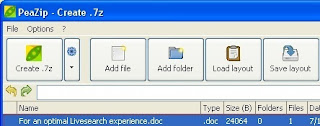
Now click customize orchive options button(small down triangle). Then select your archive format type, Compression level. Now click Create archive button. Now choose the save directory, file name then click Save button.
Extraction
Right click the archive file you want to extract. Then select Extract archives here.
Split
Right click the file you want to split. Then select Split file. Now type the split volume size in Megabytes then click O.K.
Download PeaZip