It allows you to capture any video playing on your screen. So you can capture Gloopitcam or IVBot video, Webcam video, Live streaming video, Pre-recorded video clips playing on any media player. StudioPRO also allows you to record and save the video in so many file formats and compression qualities.
We can play video files with StudioPRO. We can broadcast our webcam output simultaneously on multiple camera chat sites like Yahoo Messenger, MSN Messenger and Skype. Also we can build playlists from our own video files stored on our harddisk and we can play those files to friends who are viewing our webcam.
Capture and Record Gloopitcam or IVBot video as explained below.
I already explained about Gloopit or IVBot in my previous article. Once read it then follow this article. Start your Gloopit or IVBot program. Place the webcam in right place and adjust it's angle until it finds your face correctly. Also apply your favourite video emoticon like evil mask. If your PC has microphone connection then your audio will also be recorded.
For recording your movements via Webcam, now you have to start broadcaster studiopro program. Now you will have the following options as shown in the figure.
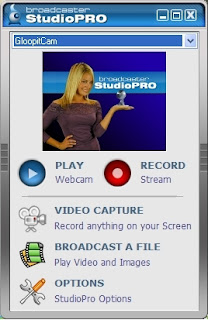 Now from the dropdown menu select Gloopitcam or IVBot as shown above in the figure. Now click Video Capture. Now you will observe the following options.
Now from the dropdown menu select Gloopitcam or IVBot as shown above in the figure. Now click Video Capture. Now you will observe the following options.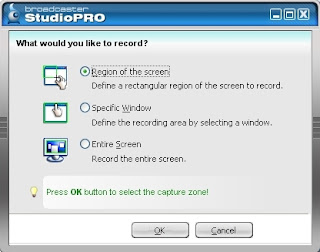
Select the option Region of the screen . With this option we can define a rectangular region of the screen to record. Just click O.K. Now a rectangular marquee appears on the screen. Now put the pointer on the marquee and drag it on to the image of the Gloopitcam(IVBot) or Webcam. Also with the help of pointer you can resize the marquee by dragging one of the corners of the marquee. After setting the marquee on the image, then click Record button on the studiopro program. Then Welcome to Video recording Wizard will come on the screen as shown below.
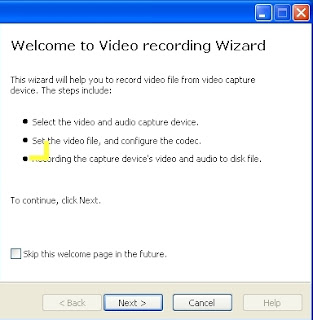
Just click next. Again click next. Now File selection window will come on the screen as shown below.
Now select the file type of your captured video. Also enter the file name for your captured video. Also select a place to save your captured video. Then click next. Again click next. Now click Start Capture button. Now it will capture the video and save it in the location specified by you. After finishing your work just click Stop Capture.
You can not only capture a Webcam Video, You can also capture any video playing on your screen. Same procedure is applied for capturing any video. You can capture You tube online videos also as explained above. But for online videos some disturbance is coming in the recorded videos. Gloopitcam or IVBot, Webcam recorded videos are very good in quality. Observe the following captured Gloopitcam video by me.
Download StudioPRO