1. How to place Computer, Control Panel Icons on the desktop in Windows Vista?
Click the start button. Now right click on Computer then choose Show On Desktop. Similarly click the start button. Now right click on Control Panel then choose Show On Desktop.
Also we can place Computer, Recycle Bin, User's Files, Control Panel, and Network Icons on the Desktop in a simple way as explained below.
Right click on blank area of desktop then select Personalize. On the left hand side you will observe Change Desktop Icons. Click it. Now Desktop Icon Settings window will open. Now select Computer, Recycle Bin, User's Files, Control Panel, and Network. Then click Apply then O.K.
Now all the selected Icons will be present on the Desktop.
2. How to change your Computer Name and WorkGroup or Domain?
Right click Computer then select Properties. Now click System Protection. Then click continue. Now click Compute Name tab. To rename your Computer or Workgroup just click change button. Now type your Computer name, Workgroup or Domain then click O.K. Again click O.K. Then Restart your Computer.
3. How to view Network Computers and Devices in Windows Vista?
Before viewing Network Computers first configure Local Area Connection of all computers properly. Configure them to a unique Workgroup or Domain. Then do like below.
Open Control Panel. Then click Network and Internet. Now click Network and Sharing Center. Now click View Computers and Devices. Then it will display Network Discovery and File sharing are turned off, Click to change. You will observe yellow background behind the above message. So just click click to change. Then choose Turn ON Network discovery and File Sharing. Now click continue. Now click Yes Turn ON network discovery and file sharing for all public networks. Now you will observe all computers in the network when you click View Computers and devices.
4.Where can we find Run, Command Prompt buttons and Device Manager in Windows Vista?
Click Start button. Now click All Programs. Now click Accessories. We will find Run, Command Prompt buttons in Accessories.
For Device Manager just right click Computer then select properties. Now you will observe Device Manager on the top left hand corner of the window.
5. Where can we find Folder Options in Windows Vista?
For Folder Options, open Control Panel. Now click Appearance and Personalization. Now click Folder Options. Now click View menu. Now we have choice to show hidden files and folders or do not show hidden files and folders.
6. How to uninstall a program in Windows Vista?
Open Control panel. You will find uninstall a program under Programs. Just click it. Now it will display all programs. Just click a program. Now click uninstall tab.
7. How can you turn Windows Vista features on or off?
Open Control Panel. Now open Programs. Now click turn Windows features on or off. Now click continue. Now it will display all features like games, IIS, .Net Framework 3.0 etc. To turn a feature on, select it's checkbox. To turn a feature off clear it's check box. A filled box means that only part of the feature is turned on. .Net Framework 3.0 is partly turned on. We can turn on all of it's features also by putting tick marks to all features of .Net Framework 3.0.
8. How to use an older program with Windows Vista?
Open Control Panel. Now open programs. Now click use an older program with this version of Windows under Programs and Features. Now Program Compatibility Wizard will open. Now click next and follow the instructions.
9. How can you change settings of Windows defender in Windows Vista?
Open Control Panel. Now click Programs. Now click Windows Defender. Now click Tools. Now click Options. Then Options window will open. Now you can change settings of Windows Defender as you like.
10. How to Add the Clock Gadget to Windows Sidebar in Windows Vista?
Open control panel. Click Clock, Language, and Region. Now click Add the Clock gadget to Windows sidebar. Now the Sidebar will appear as shown below. It displays Clock, Slide Show, and RSS headlines.
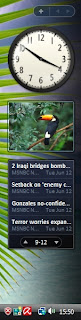
We can also add so many gadgets like Currency Converter, Calender, CPU Meter etc. By clicking plus sign in the above figure we can add so many gadgets.