Recently (19th may) Gloopit was renamed as IVBot
All we know about emoticons. When we are chatting with our friends by using yahoo, msn messengers, then we use emoticons along with words. Sometimes words are not enough to express our feelings. In that case we use emoticons.
when we are chatting using Webcams(Video Chat), all the above messengers are unable to send emoticons with our video. But with Gloopit or IVBot(Freeware software) we can send a variety of emoticons during our MSN, Skype, Yahoo video chats. We can call this Gloopit video emoticons as Gloops.
Gloops are live video emoticons used to express our feelings when words alone just aren't enough during our Webcam chat by MSN, Skype, Yahoo messengers etc. We can choose a variety of emoticons like Hearts Bursting Out of our Eyes, Eyes Rolling After a Dumb Joke, Balls on our Cheeks, Tears Pouring Down from our Face and many more.
A lot of video emoticons are available with Gloopit or IVBot. By default some Gloops bundled with IVBot software. Those Gloops are available at free of cost. You can get more Gloops from Gloopit website. But you have to buy them. Only about 7 to 8 Gloops are at free of cost from the list given on Gloopit website.
How to use GloopitCam with Windows Live Messenger?
First connect your webcam to the PC. Install the necessary Webcam software. Check whether it is working O.K. If it is O.K then install Gloopit or IVBot software. Now run Gloopit or IVBot. Then it will ask some details like username, password, email address etc. So type a username you like. Then type a password you like. Enter the remaining details and start the program. The important thing is, you have to keep your Webcam in a right place and adjust it's angle position so that the camera will focus your face correctly. Then only video emoticons will work perfectly. For example if you sit in a chair in front of your computer, then keep your Webcam on the monitor in a right place so that it will focus your face correctly. If Gloopit or IVBot is unable to track your face, then it will give a message Face Lost. You can observe this message near the Gloopit or IVBot Tray Icon at the bottom right hand corner of your screen. Then just adjust the camera angle position until it focus your face correctly. Then it will give a message Face Found. Then only you can send emoticons via your Webcam. So placing Webcam in right place, adjusting camera angle position is most important.
Now login into your Windows Live messenger. Then from Tools menu choose Audio and Video setup. Then after setting speaker, microphone volume (both are not necessary) select the webcam as IVBot then click Finish.
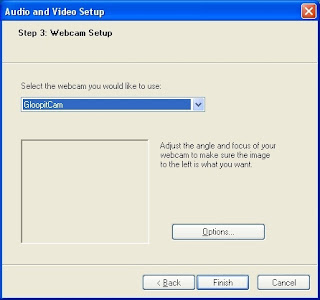
Now with your Windows Live Messenger, you can send your video emoticons via your webcam. See the following free Gloops.
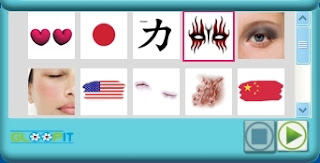
For example if you select the fourth emoticon in the above fig. Then with that emoticon you can threaten your friends via webcam like below.

In Skype you can enable Gloopitcam like below.
From Tools menu select Options. Now select Gloopitcam.
Observe the following captured Gloopitcam video. Then you will understand how Gloopit or IVBot will boost your videochat.
Also for how to capture Gloopitcam video, I have given a link below the video. That article will teach you how to capture video from Gloopitcam. I have captured this video from Gloopitcam by using Studiopro program.
For how to capture Gloopitcam video read my article
Download IVBot
The common problems that will occur when you run Gloopit or IVBot for the First time:
The first time when we try to run Gloopit it will give the following error messages.
1. The application has failed to start because MSVCR71.dll was not found. So you have to download MSVCR71.dll zip file. Then extract it. Then copy MSVCR71.dll file and paste it in Windows/System directory.
Download MSVCR71.dll
2. The application has failed to start because MSVCP71.dll was not found. So you have to download MSVCP71.dll zip file. Then extract it. Then copy MSVCP71.dll file and paste it in Windows/System directory.
Download MSVCP71.dll
After copying the above two dll files now run Gloopit. Still it is giving a error then simply uninstall Gloopit. After uninstallation, remove 3Dsolar directory from program files directory of C drive. Now install Gloopit freshly. This time it will work perfectly.
Other DLL Errors:
If you get any other dll errors then just goto the above site http://www.dll-files.com. In that site you will find Search for DLL Files. Just type the DLL you want in the box, then click O.K. Now it will display that DLL informaton. On the same page you will find the download link for that DLL file. After downloading the DLL file paste it in Windows/System directory.
No comments:
Post a Comment