You can easily fill a scanned form using Bytescout Form Filler. Then you can print that filled form or save it as a PDF document or fillable PDF form. Also You can scan an image with Bytescout Form Filler by using File/Scan Image/Acquire. This is a freeware software.
How to fill form using Bytescount Form Filler?
Run Bytescout Form Filler. Then open the Scanned Form with Bytescout Form Filler by using File/Open. Then Bytescout Form Filler will open the scanned form picture as shown below.
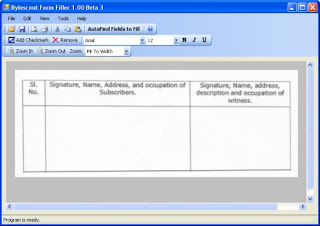
Now click AutoFind Fields To Fill button. Then program will recognize text fields to fill and you will observe Type Text Here fileds after one or two seconds as shown below.
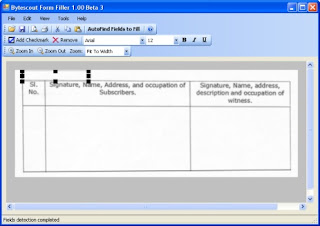
Now resize Type Text Here box with mouse pointer then put it in S.No column. Now type your S.No as shown below in the figure.
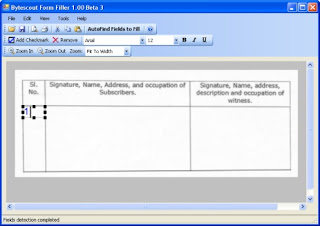
Now just click the mouse pointer in the second column. Then you will get the type box. I typed Praneel in the box. Again click below Praneel. Then you will get the type box. Now I typed Praneel's address step by step. You have to create type box for each line. After filling all the details in second column then click the mouse in third column. Now you will get the type box. Fill all the details step by step by creating Type boxes in each line.
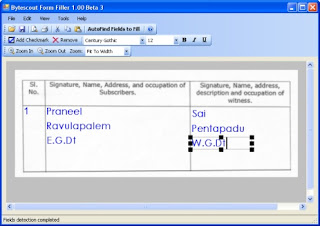
Now your form is ready to print. You can print the form by using Print command in File menu.
You can also save filled form as PDF document by using Save As PDF command in File menu.
Also you can use Save As PDF form command in file menu to save form with fields as fillable PDF form. Later you can open this form in Adobe reader and you can do any changes in the form. Then you can print that form. But you can not save this form using adobe reader as you have done changes in the form.
Bytescout Form Filler supports Windows 2000/XP/Vista. For this program to work in Windows 2000/XP, you must install Microsoft .NET Framework 2.0.
Note: I explained the procedure for filling column type scanned forms. You can easily fill ordinary type scanned forms. After you clicked AutoFind Fields To Fill button, the program will recognize text fields to fill and you will observe Type Text Here fileds after one or two seconds. Now fill first field by typing a name. Next Press TAB button to move focus to the second field and then type text in the second text field. Repeat the same process to fill the entire form.
Download Bytescout Form Filler
No comments:
Post a Comment