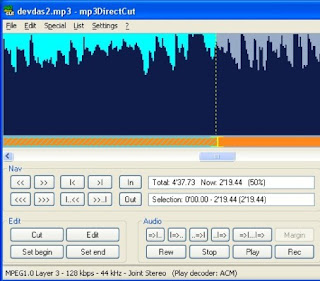
First you have to decide the part of the mp3 file you want to cut. This you can decide easily as explained below.
Run mp3DirectCut. First open the mp3 file by mp3DirectCut. Then by clicking Play button, play the mp3 file you want to cut with mp3DirectCut. mp3DirectCut gives you a visualisation of the mp3 audio data of the mp3 file being played. Mp3DirectCut will also display the percentage of the mp3 file being played. You can observe this in Total box. Observe the percentage details while mp3DirectCut is playing the mp3 file. Suppose you liked the mp3 file between 10% to 50%.
Now you can cut the mp3 file between 10 to 50% as explained below.
Just open the mp3 file by mp3DirectCut. You will observe Scrollbar just below the visual display of the mp3 audio data. You can move along a file with the slider. So move the slider until you get 10% on the Total box. Now click Set begin. Now move the slider until you get 50% on the Total box. Now click Set end. Now go to File menu then select Save selection. Now choose a save in directory and type a name for the file, then click save button. Now your file will be saved in the directory you have chosen. So it is very simple to cut a mp3 file.
mp3DirectCut is a frame based editor for MPEG audio (Layers 2 and 3). You can cut, copy, paste or change the volume without re-encoding anything of the file. This makes mp3DirectCut very fast and prevents loss of audio quality. you can also directly record and encode an mp3 from your audio input device.
mp3DirectCut supports all 32 bit windows versions. mp3DirectCut plays mp3 files with MP3 ACM Codec. Windows XP and Windows Vista contains this codec by default.
Download mp3DirectCut
1 comment:
how to cut mp3 files
Post a Comment