We can transcode AVI, MPEG, Quicktime, WMV format video files to the advanced Flash Video (FLV) format with this free Riva FLV Encoder. Riva FLV Encoder comes with the free Riva FLV Player. So we can view the transcoded FLV files with Riva FLV Player.
Also we can transcode FLV to avi, mpeg, wmv formats with the help of Riva FLV Encoder.
We can extract the images form video files, cut the videos with a startoffset and a encode duration.
First I will explain how to transcode video files to FLV format files. Start the Riva FLV Encoder program. You will observe the Riva FLV Encoder options as shown below.
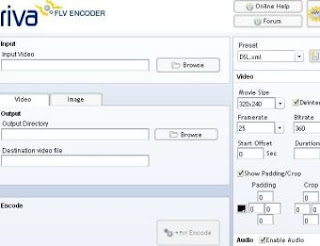
Suppose you have avi file named Tom and Jerry. Now browse the path of this file. Then at Output Directory browse the path where you want to save the FLV file(I have selected desktop). You can set the movie size also. Movie size option is at right hand side. Then click the Encode button. Then the transcoded file is saved at the specified directory as shown below.

Now let us transcode flv file named Tom and Jerry1 to wmv file. Procedure is same as above. But You have to change the extension of Destination Video File to wmv as shown below.

But when you play the file, it will give a message DIV3 codec is required to play this file. So download the above codec from the following site.
http://www.free-codecs.com/DivX_Free_download.htm
After installing the DivX Free 5.2.1 codec, we can play the above wmv file.
Onemore important thing. Suppose you transcoded flv file to avi file as explained above. But when try to play the file only audio comes but no video. You have to install the FFDShow MPEG-4 Video Decoder to rectify it.
http://www.free-codecs.com/FFDShow_download.htm
With Riva FLV Encoder we can also do Image Extraction, we can cut the video file with a startoffset and a encode duration. I will explain both of them now.
Image Extraction:
Observe the above figures. There are two options Video, Image in all the three figures. Just click Image option. Now browse the path of the video from which you want to extract images. Now browse the path where you want to save the images(You can extract first image or All Images. Also you can set the resolution.). Now click Encode button. Your Image will be saved in the directory you specified.
Cutting the Video file:
If you are playing a video file. Then the player will display the time in the lower right corner of player window. We can use this time duration intervals for cutting the video clip.
Browse the file you want to cut in Input Video box. At Output Directory browse the directory where you want to save the video. Also type the extention(avi or mpeg or wmv) of the Destination Video file as you like. Specify movie size. Now specify Start Offset and Duration in seconds as shown below. You can specify your own time intervals.

Now click Encode button. Then the video file will be saved in the directory specified by you.
Download Free Riva FLV Encoder
Free Riva FLV Player comes with Riva FLV Encoder. You can download Riva FLV Player separately from the link below.
Download Free Riva FLV Player
1 comment:
Those diagnosed with Parkinson's today testament not sustain the the National Parkinson Foundation's foreign mission is to
ameliorate the caliber of forethought for masses with Parkinson's disease through research, education and outreach.
Here is my page ... Sunspot parkinson's disease specialists
My site: Sunspot parkinson's disease specialists
Post a Comment