Imp Note:
I will update this article regularly so that you can access a number of Registry Tips from this article.
If you use Registry Editor incorrectly, you can cause serious problems that may require you to reinstall your operating system. Use Registry Editor at your own risk.
1.How can you make shortcut to Registry Editor?
Right click on a blank area of the Desktop. Now select NEW then select Shortcut. Now you will observe Create Shortcut Wizard.
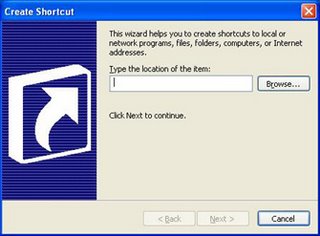
In the box type regedit.exe then click next. Now enter a title like Registry Editor then click Finish. Now your Registry editor shortcut will be ready on the desktop. Simply double click it then Registry editor window will be open. Now you need not have to select RUN from Start button in order to open Registry Editor Window.
2.Setting your Folders in accessable to others
With the help of registry settings you can set your folders in accessable to others.
First copy all your Important Files in to a Folder. Then right click that folder and select properties. Now tick read only,hidden options then click APPLY and O.K. Now Doubleclick that folder. Now from Tools menu choose Folder options then click View then select Do not Show Hidden Files and Folders and now click APPLY then click O.K.
Now open Registry Editor Program. Then go to HKEY_CURRENT_USER\Software\Microsoft\
WindowsCurrentVersion\Policies\Explorer
Now create a DWORD Value NoFolderOptions
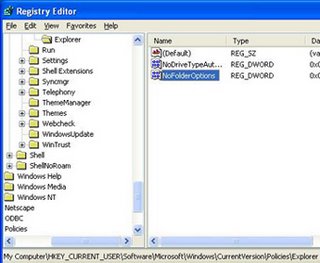
Now right click NoFolderOptions select Modify then type 1 in Valuedata box then click O.K.

Now Restart your system. Now you can observe that Folder options disappear from Tools Menu of any folder. So nobody can view your folder.
If you want you can disable this Registry setting also. Go to NoFolderOptions as explained above then right click NoFolderOptions select Modify then type 0 in Valuedata box then click O.K and restart the syatem.
Now Folder options appear in Tools Menu of any folder. Now everybody can view your folder.
No comments:
Post a Comment